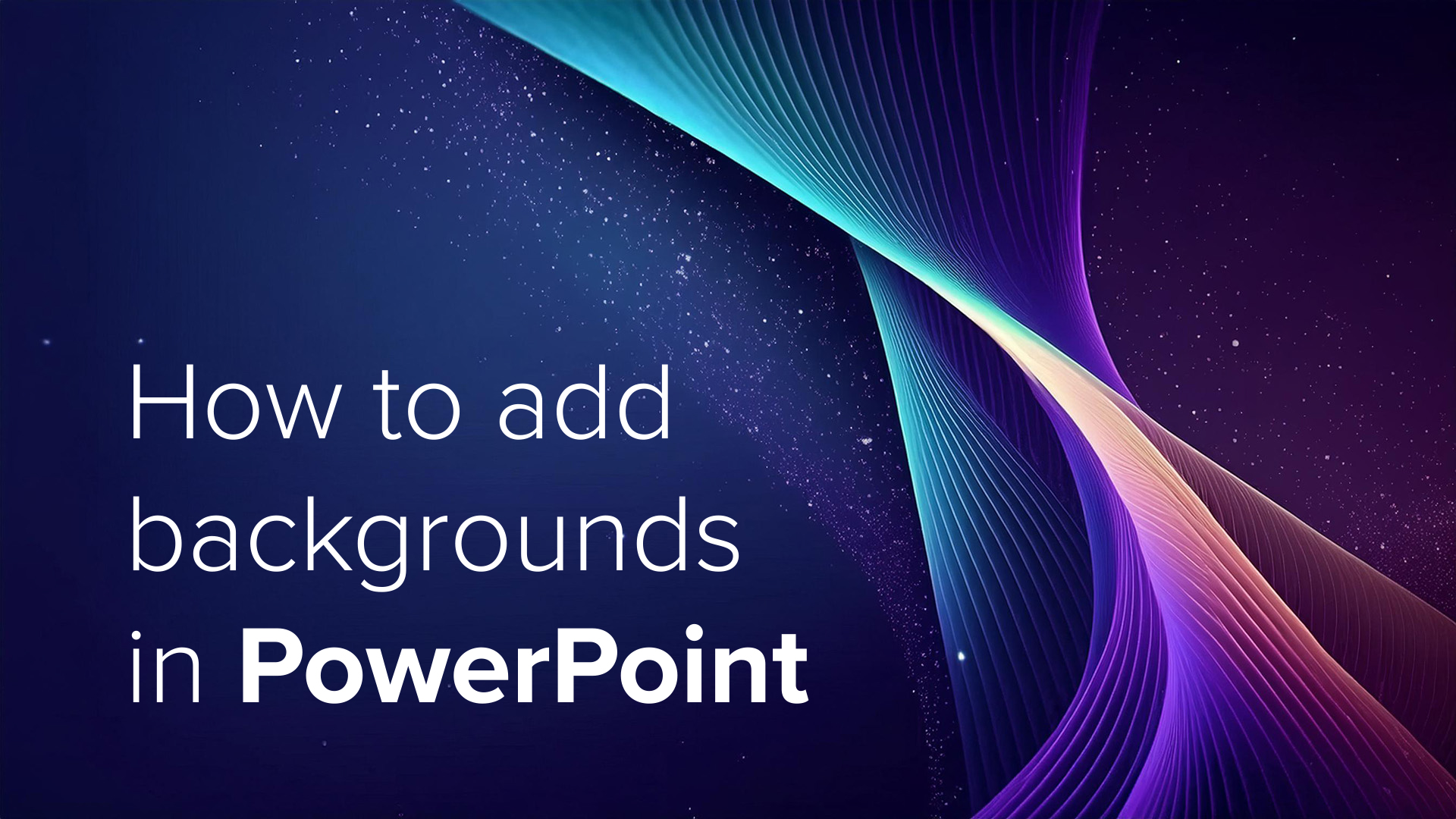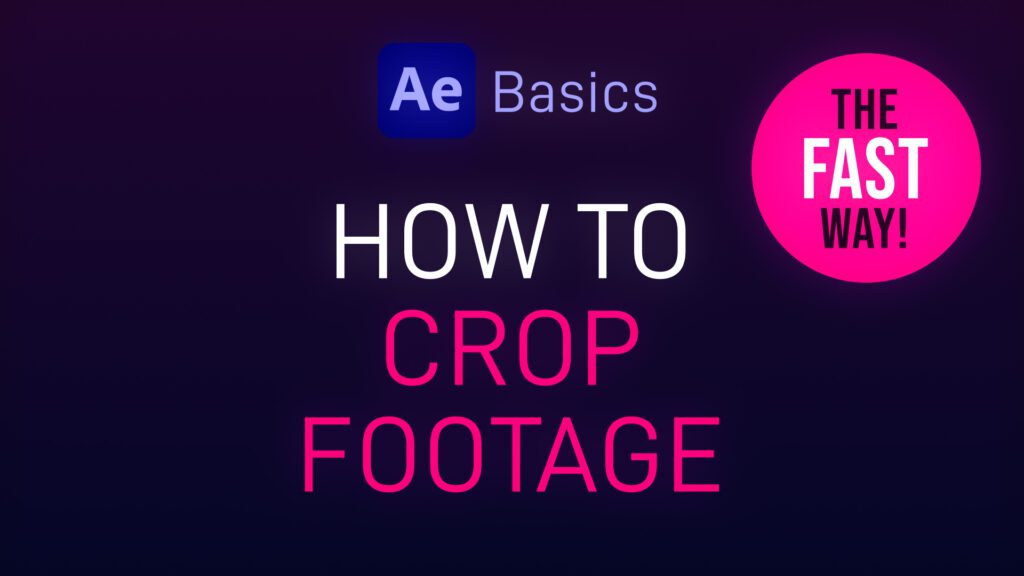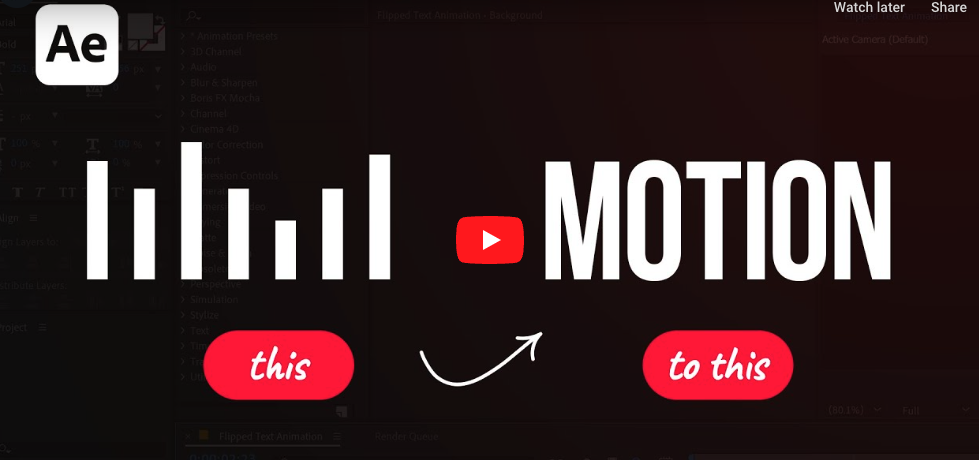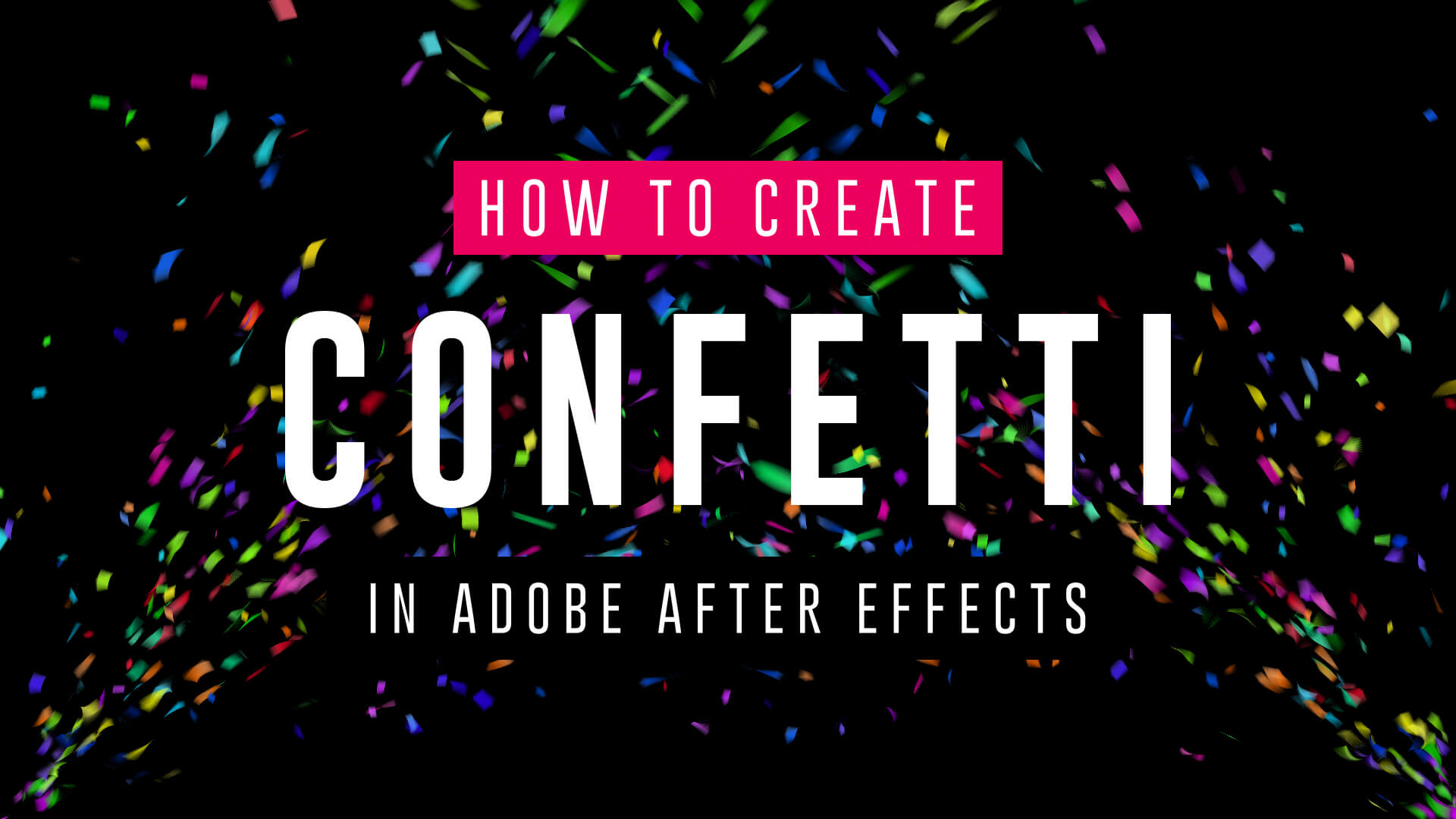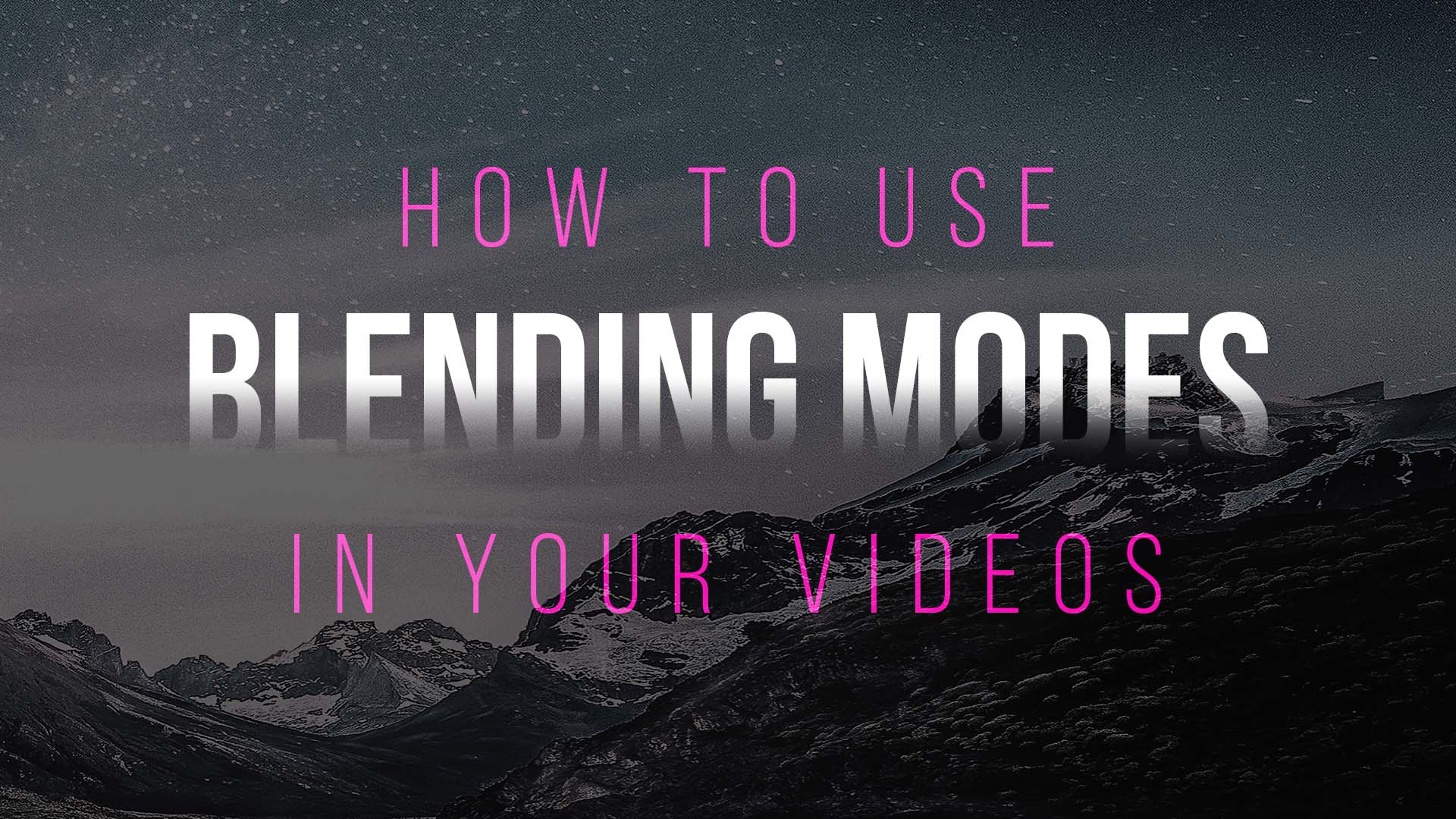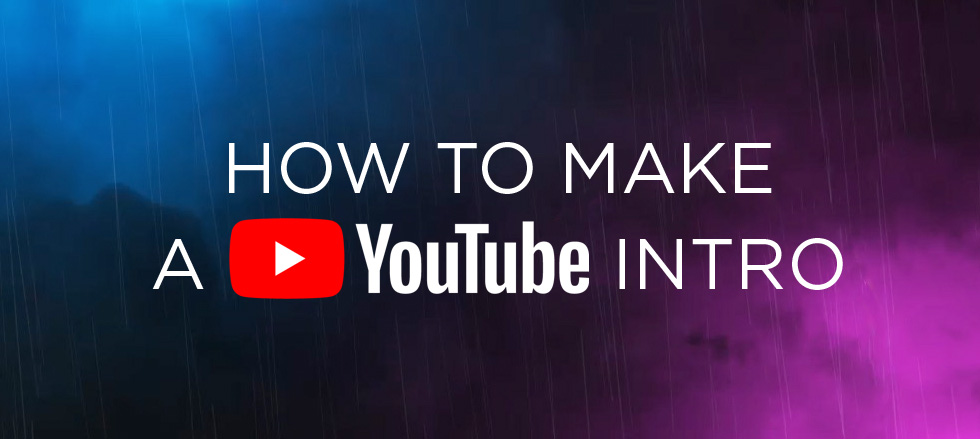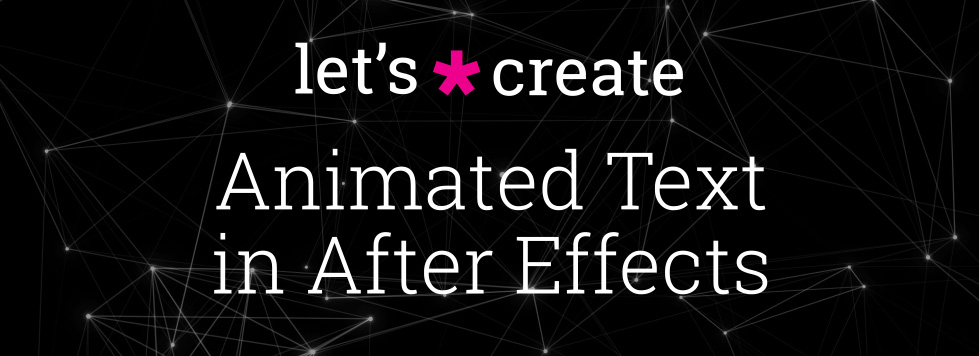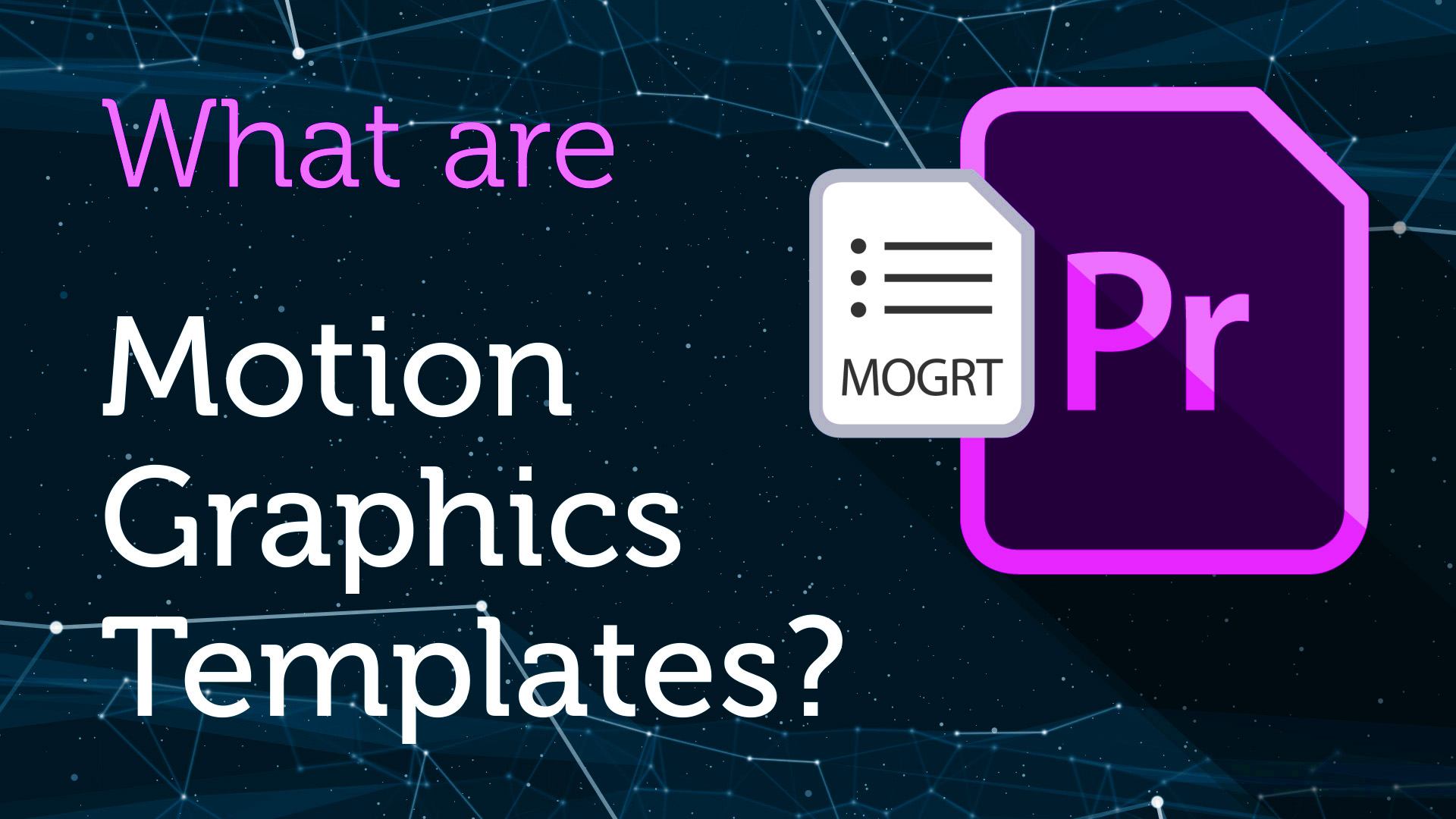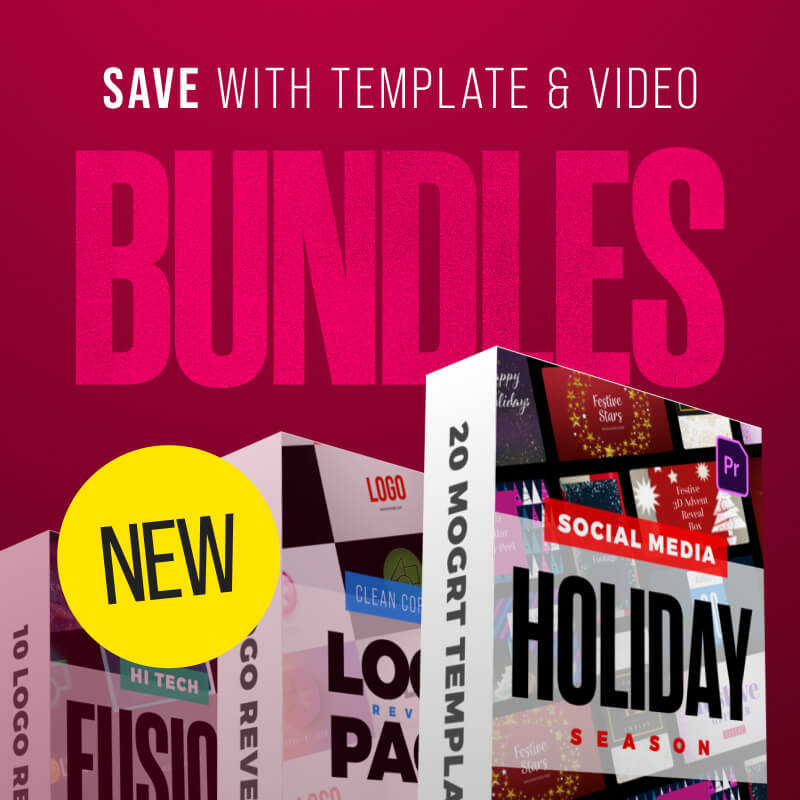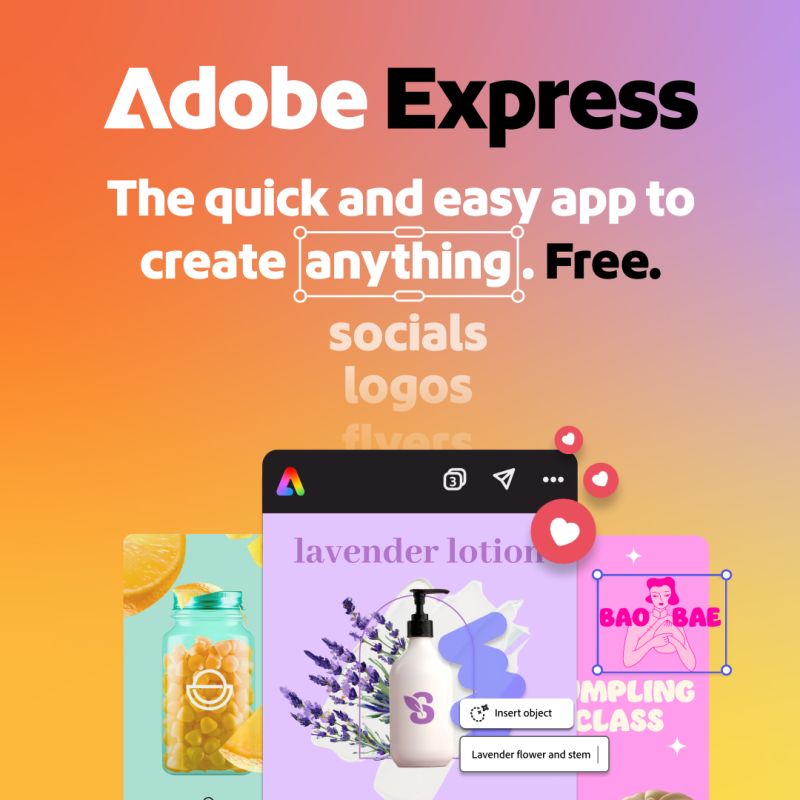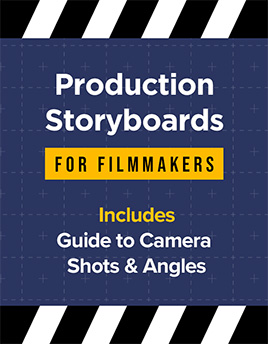Adding a background image to your PowerPoint slides can make your presentation visually engaging and memorable. Here’s a step-by-step guide on how to do it, using Microsoft PowerPoint (versions may vary slightly, but these steps should guide most recent versions): Step 1: Open Your Presentation Step 2: Select the Slide Step 3: Access the Background Settings Step 4: Insert the Background Image Step 5: Adjust the Image Options Step 6: Apply to All Slides (Optional) Step 7: Check and Modify Step 8: Save Your Presentation Additional Tips By following these steps, you can effectively enhance your PowerPoint presentations with custom background images, making your slides visually appealing and engaging. Need some free background images for PowerPoint? Look no further! We have some free cool, abstract images perfect for PowerPoint slides. Create your own backgrounds for PowerPoint with Adobe Firefly Fancy creating your very own PowerPoint background images quickly and easily?… read more
guide
Exporting Video Sequences from Premiere Pro So, you’ve finished your amazing video and need to send it the client or upload to YouTube – but how to keep the file size down whilst maintaining quality? Easy, just export in MP4 format. Thankfully, Adobe has made it easy to export MP4 video directly from Premiere Pro, without the need for additional software. This short and simple video tutorial by Adobe in a Minute explains how to export a video in Premiere Pro. https://www.youtube.com/watch?v=5ycfaspPMWk Here’s how to export your Premiere Pro video as an MP4: Step 1 – Go to File > Export Access the Export menu in Adobe Premiere Pro by going to File > Export > Media, or use the keyboard shortcut Ctrl+M (Windows) or Command+M (Mac). Ensure the format is set to H.264 to save the file as an MP4, which is widely used and compatible across various platforms…. read more
Close-up or medium shot? High angle or POV shot? What type of camera angle is best? We break down the basic camera shot types so you can storyboard your video or animation sequence with confidence! For video makers, film directors and animators using the correct, conventional camera terminology is key to giving the impression that you know what you’re doing! One of the basics is learning how to describe the framing of your subject matter to other people. This is where you’ll want to brush up on the language (or grammar) of camera shots. Of course, you can simply disregard all of the tried and tested findings from a hundred years of cinema, and develop your own unique style of communicating! But, it’s important to know the rules before you break them. Bear in mind everyone in the television and film industry will be using the same lingo, so don’t… read more
Sometimes you only want to show part of your footage, revealing the underlying layer or transparency, or to mask off specific areas. Here’s a short After Effects basics video tutorial showing two ways to crop footage (or image) layers. Cropping Footage Using a Layer Mask Cropping Footage Using the Linear Wipe effect For a free trial of Adobe After Effects use the link below. For more handy After Effects tips and templates subscribe to our YouTube channel.
In this Adobe After Effects tutorial, Avnish Parker guides us through the process of creating a captivating Flipped Text Animation. We’ve taken the time to list out the instructions in text format. So, let’s dive in and make your text come to life! Setting the Stage Creating the Background 3. Add a new solid layer and name it “background.” Adjust its size and choose your preferred background color. In this case, we’ve gone with a stylish dark grey. Working with Text 4. Select the text tool from the toolbox. The chosen font here is Bebas Neue. Animating the Text 10. Open the rotation by pressing ‘R’ on your keyboard. Adding Bounce Effect 15. Open the scale and unlink proportion scaling by clicking on the link icon. Fine-tuning and Motion Blur 22. Return to the main timeline and enable motion blur for the text layer. Duplication and Final Touches 24. Duplicate… read more
Want to make confetti cannon video effects? Wondering how to add confetti explosion overlays onto video? Well, if you have Adobe After Effects look no further! We’ve got three simple video tutorials which will have you emitting colorful particles in minutes. These short video guides explain how to create amazing confetti particles using both the built-in CC Particle World effect, and the additional (but highly recommended) Trapcode Particular plugin from Maxon. So, if you need to add a celebration effect to your event promotion, product launch or milestone achievement video, fire up After Effects and follow these handy tips. How to make a confetti cannon – no plugins In this short video tutorial Joe, from Goatman Arts, explains how to create a confetti cannon in After Effects using the built-in CC Particle World effect. Joe adjusts the Particle World physics and emitter settings to produce a confetti explosion with falling… read more
Need to remove black background from your VFX footage? Often with overlay video effects such as snow, fog, glitch and flash fx the files will have black backgrounds. This is due to pre-keyed video formats (which include transparency) having incredibly large file sizes and issues with software compatibility. Sometimes you might have green screen backgrounds, where you would need to use keying effects to create transparency, but in cases where you want to remove a black background the simplest way to achieve this is to use blending modes. Blending modes change the way your effect layer displays over the footage beneath by, in short, only showing the bright or the dark areas depending on the setting. Add or Screen modes will only display the light areas, effectively keying out the blacks. This is useful for VFX overlays which are generally bright elements on dark backgrounds. Conversely, Multiply or Darken blending… read more
A beginner’s guide to making YouTube intros without spending any money! Making your YouTube channel look fantastic starts with the branding. Let’s look at YouTube intro templates. You’ve just got a groovy new YouTube channel up and running, or could do with some new awesome branding on an existing channel – how about a cool, animated logo intro to top and tail your videos? A professional looking video intro does wonders for your channel’s credibility. Often because people often make snap judgements on your content within the first few seconds of a video. A poorly made intro sequence can cause viewers to assume the rest of the video will be second-rate, even if your video production is first-class. So, how do you create professional looking YouTube intros with little, to no experience with animation software? And, also, how can you do this for free? Contents: Creating intro sequences using Adobe… read more
Let’s Create some animated text in Adobe After Effects! After Effects is universally accepted as the best software for motion graphics, and absolutely excels at animating text, though for the After Effects beginner its interface and multiple panels and settings can seem a little daunting. Fear not, help is at hand! With these handy, step-by-step After Effect tutorials you’ll learn how to add unique animation to your text in a matter of minutes! These short video tutorials are especially for beginners and utilize only the built-in After effects tools – explaining each process in detail. They cover glitch effects, wiggling text and hand drawn text techniques. Recorded in AE CC2018 these methods will work in all previous (or later) versions of After Effects. Try After Effects for Free Use the link below to access a trial version of Adobe’s incredible motion graphics software. How to Create Glitchy Text in After… read more
Close-up or medium shot? High angle or POV shot? What type of camera angle is best? We break down the basic camera shot types so you can storyboard your video or animation sequence with confidence! For video makers, film directors and animators using the correct, conventional camera terminology is key to giving the impression that you know what you’re doing! One of the basics is learning how to describe the framing of your subject matter to other people. This is where you’ll want to brush up on the language (or grammar) of camera shots. Of course, you can simply disregard all of the tried and tested findings from a hundred years of cinema, and develop your own unique style of communicating! But, it’s important to know the rules before you break them. Bear in mind everyone in the television and film industry will be using the same lingo, so don’t… read more
Everything you need to know about Motion Graphics templates for Premiere Pro Ever wanted to add awesome animated graphics into your Premiere Pro video sequence, fast and easy? Well now you can, with Motion Graphics templates. Watch our short video introduction (below) to the exciting new world of Motion Graphics templates for Premiere Pro and scroll down for our comprehensive FAQ guide to get yourself up to speed. WHAT ARE MOTION GRAPHICS TEMPLATES? You may have been hearing a lot about Motion Graphics templates for Premiere Pro, but what exactly is a Motion Graphics template? Motion Graphics templates (.mogrt) are files that include text animations and video effects which you can edit and then add to your video sequences. They can be overlayed on top of your footage or used as standalone sections of animated video content. You can use your own text and often adjust the position, scale and… read more