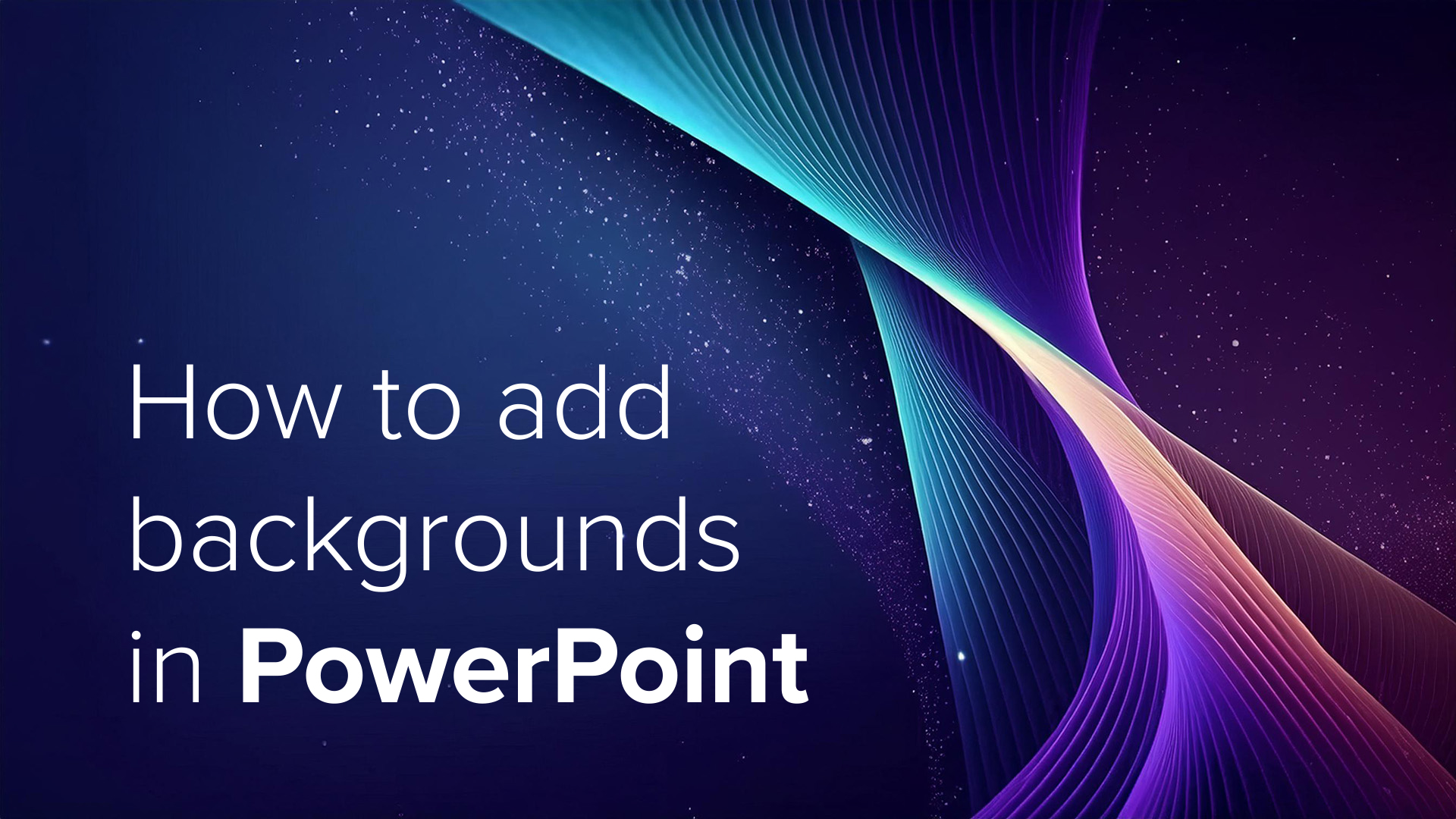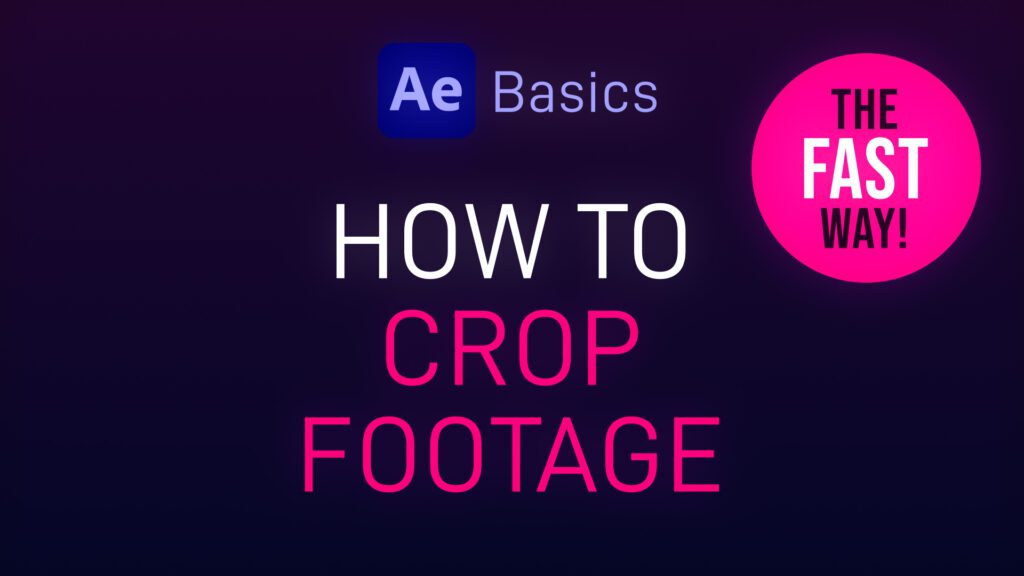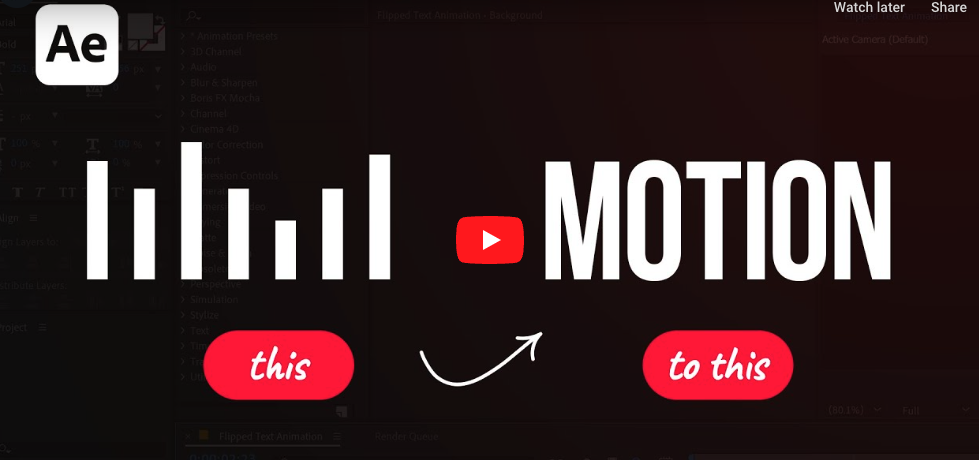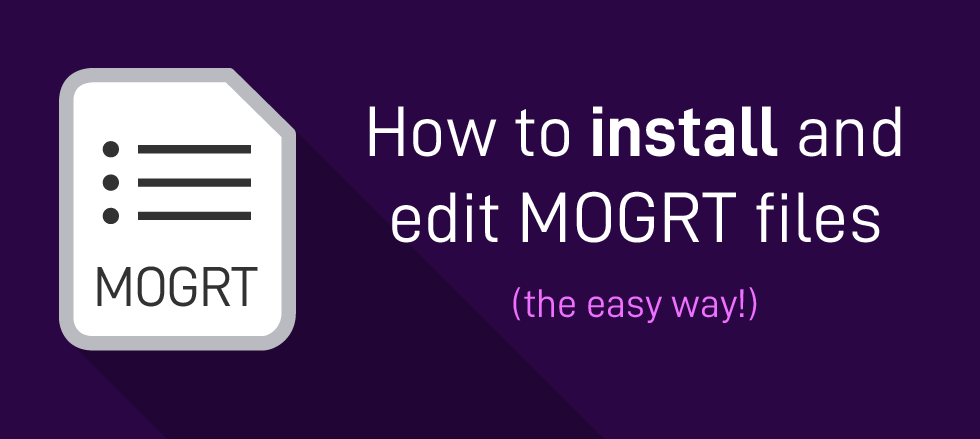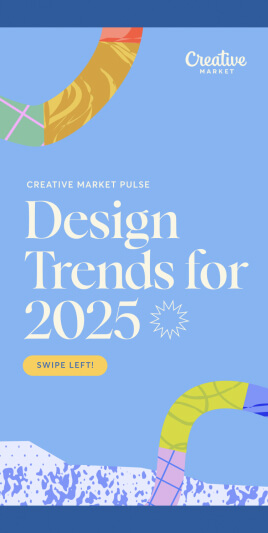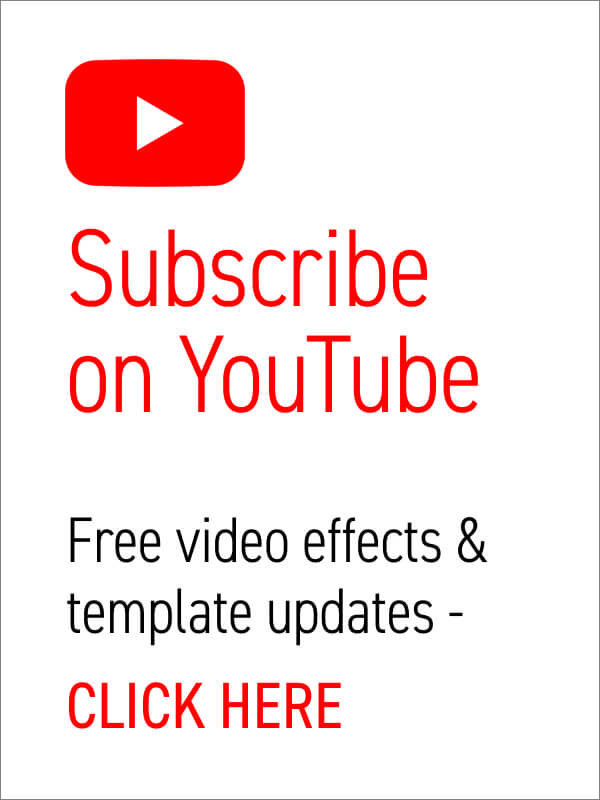Adding a background image to your PowerPoint slides can make your presentation visually engaging and memorable. Here’s a step-by-step guide on how to do it, using Microsoft PowerPoint (versions may vary slightly, but these steps should guide most recent versions): Step 1: Open Your Presentation Step 2: Select the Slide Step 3: Access the Background Settings Step 4: Insert the Background Image Step 5: Adjust the Image Options Step 6: Apply to All Slides (Optional) Step 7: Check and Modify Step 8: Save Your Presentation Additional Tips By following these steps, you can effectively enhance your PowerPoint presentations with custom background images, making your slides visually appealing and engaging. Need some free background images for PowerPoint? Look no further! We have some free cool, abstract images perfect for PowerPoint slides. Create your own backgrounds for PowerPoint with Adobe Firefly Fancy creating your very own PowerPoint background images quickly and easily?… read more
how to
Exporting Video Sequences from Premiere Pro So, you’ve finished your amazing video and need to send it the client or upload to YouTube – but how to keep the file size down whilst maintaining quality? Easy, just export in MP4 format. Thankfully, Adobe has made it easy to export MP4 video directly from Premiere Pro, without the need for additional software. This short and simple video tutorial by Adobe in a Minute explains how to export a video in Premiere Pro. https://www.youtube.com/watch?v=5ycfaspPMWk Here’s how to export your Premiere Pro video as an MP4: Step 1 – Go to File > Export Access the Export menu in Adobe Premiere Pro by going to File > Export > Media, or use the keyboard shortcut Ctrl+M (Windows) or Command+M (Mac). Ensure the format is set to H.264 to save the file as an MP4, which is widely used and compatible across various platforms…. read more
Close-up or medium shot? High angle or POV shot? What type of camera angle is best? We break down the basic camera shot types so you can storyboard your video or animation sequence with confidence! For video makers, film directors and animators using the correct, conventional camera terminology is key to giving the impression that you know what you’re doing! One of the basics is learning how to describe the framing of your subject matter to other people. This is where you’ll want to brush up on the language (or grammar) of camera shots. Of course, you can simply disregard all of the tried and tested findings from a hundred years of cinema, and develop your own unique style of communicating! But, it’s important to know the rules before you break them. Bear in mind everyone in the television and film industry will be using the same lingo, so don’t… read more
Sometimes you only want to show part of your footage, revealing the underlying layer or transparency, or to mask off specific areas. Here’s a short After Effects basics video tutorial showing two ways to crop footage (or image) layers. Cropping Footage Using a Layer Mask Cropping Footage Using the Linear Wipe effect For a free trial of Adobe After Effects use the link below. For more handy After Effects tips and templates subscribe to our YouTube channel.
In this Adobe After Effects tutorial, Avnish Parker guides us through the process of creating a captivating Flipped Text Animation. We’ve taken the time to list out the instructions in text format. So, let’s dive in and make your text come to life! Setting the Stage Creating the Background 3. Add a new solid layer and name it “background.” Adjust its size and choose your preferred background color. In this case, we’ve gone with a stylish dark grey. Working with Text 4. Select the text tool from the toolbox. The chosen font here is Bebas Neue. Animating the Text 10. Open the rotation by pressing ‘R’ on your keyboard. Adding Bounce Effect 15. Open the scale and unlink proportion scaling by clicking on the link icon. Fine-tuning and Motion Blur 22. Return to the main timeline and enable motion blur for the text layer. Duplication and Final Touches 24. Duplicate… read more
What are Motion Graphics Templates (MOGRTs)? Motion Graphics Templates, or MOGRTs, are installable project files that enable quick and easy, yet professional video and text effects. You can use MOGRTs to create instant video titles, lower thirds, transitions, and overlay VFX effects. What’s more, the beauty of Motion Graphics Templates is that you can create multiple style variations from a single file. With one MOGRT file users can create countless animated video clips – changing text, colors and style for each. What Software is Needed to Use MOGRT Files? MOGRT files are native to Adobe Premiere Pro, so a Creative Cloud subscription is required to use them. Premiere Pro is industry-leading video editing software for film, broadcast and web – for beginners and professionals alike. You can read more about the editing power of Premiere Pro here. For a free trial of Premiere Pro use the link below. How to… read more