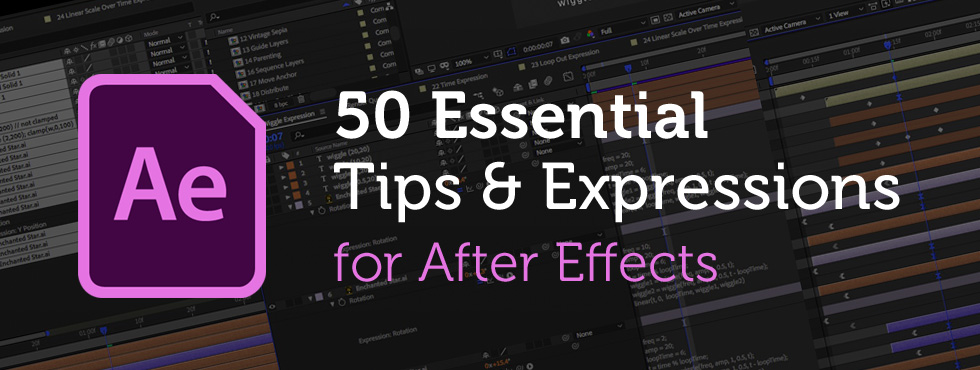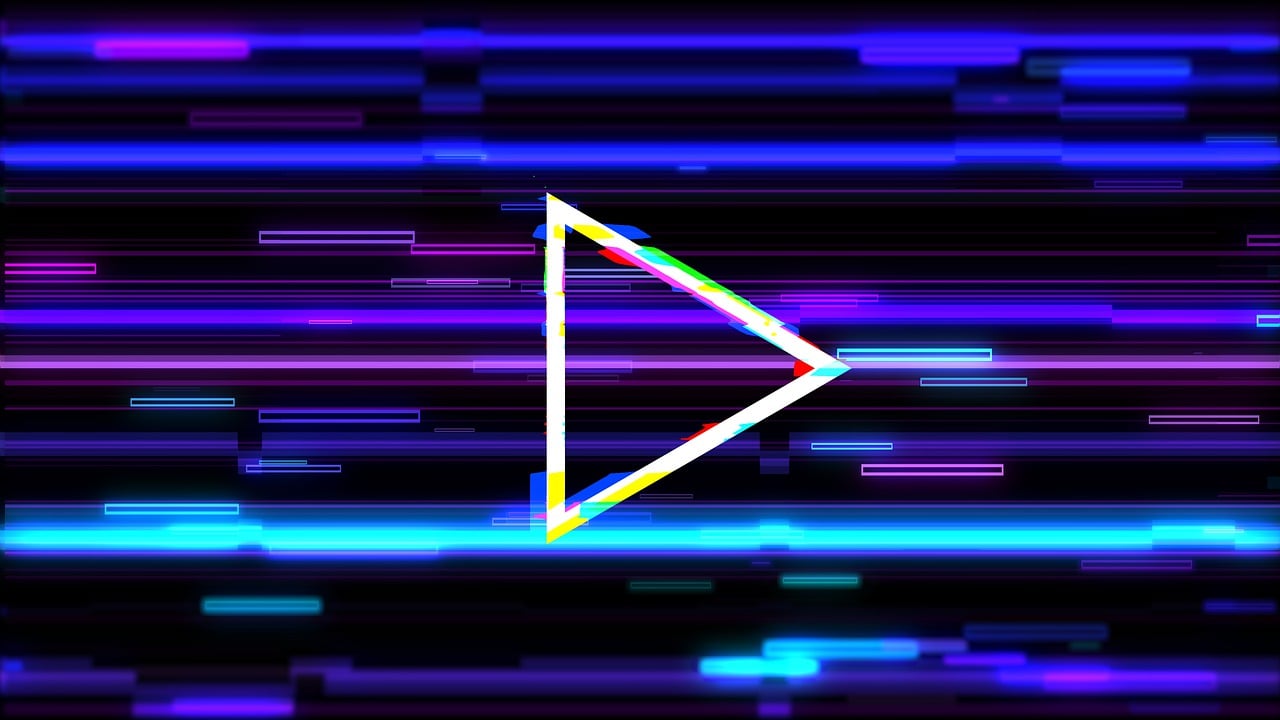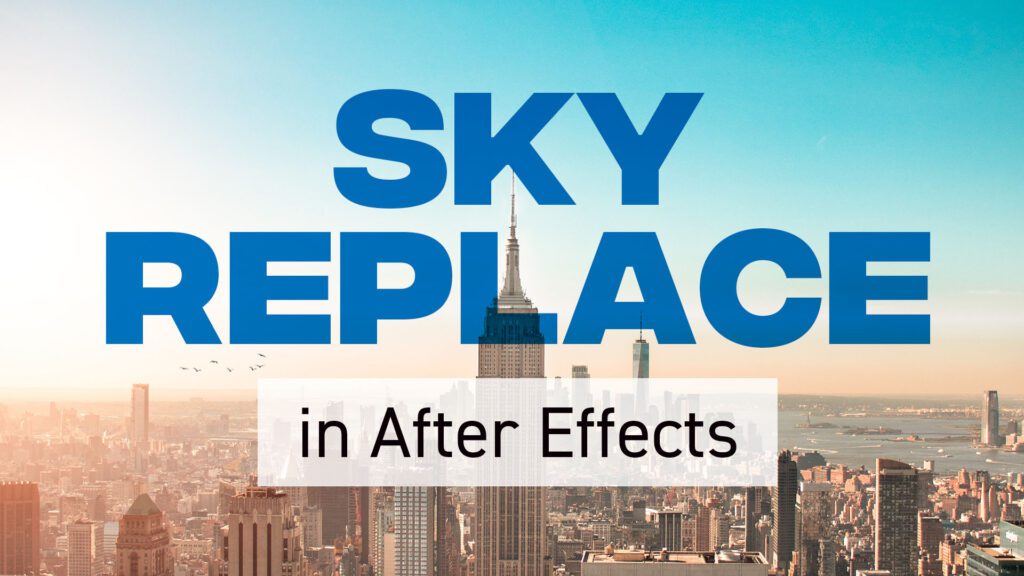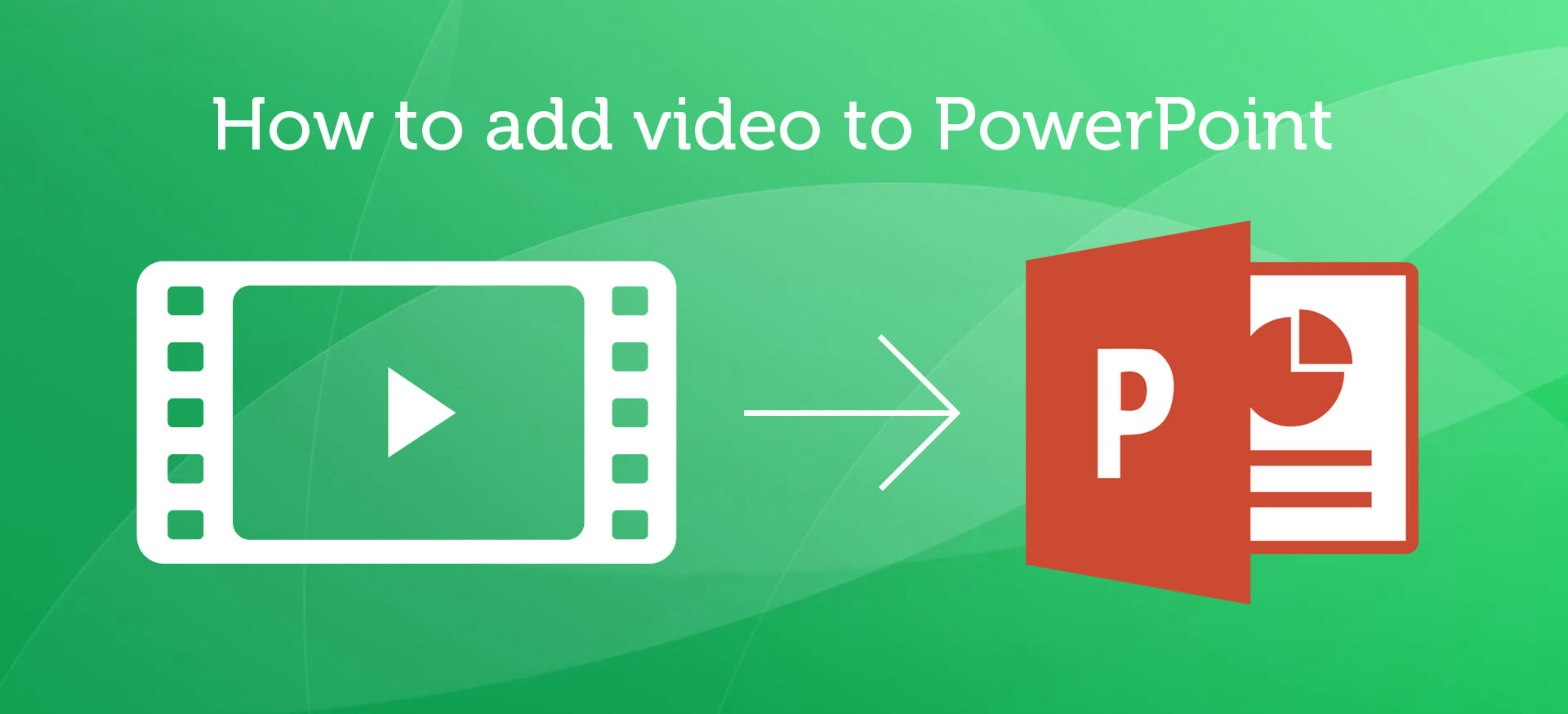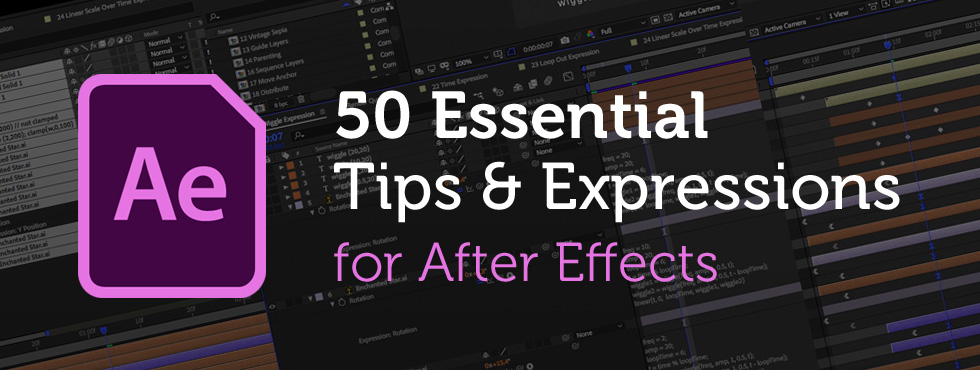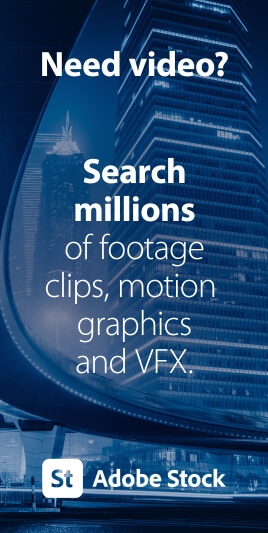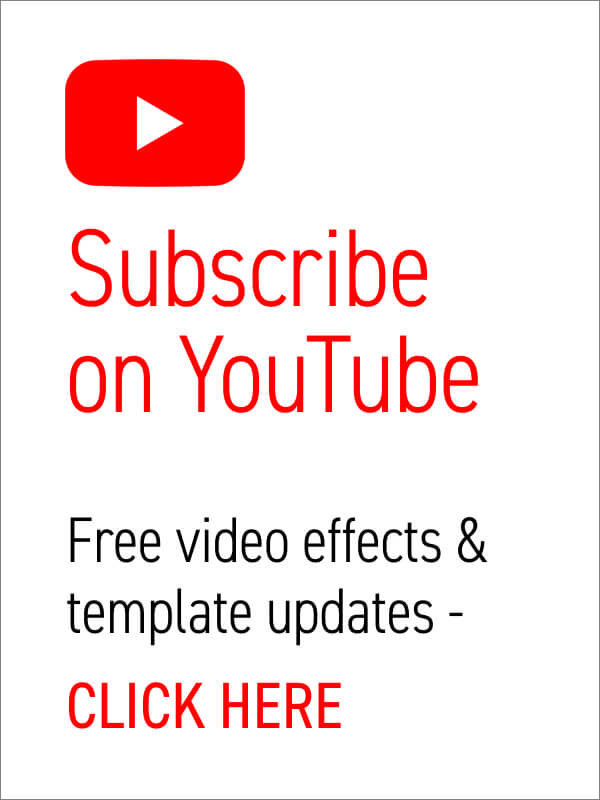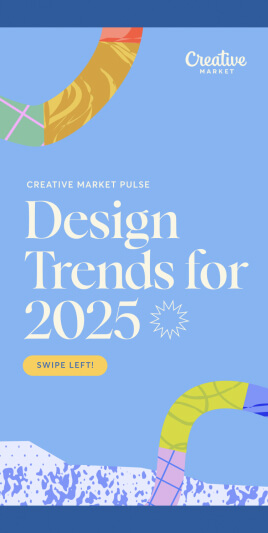Creating cool animations in After Effects is often really quite straightforward, but to make things even easier you’ll want to be using these handy tips and expressions. We’ve spent years creating motion graphics and animated sequences, so we thought we’d share our go-to, time-saving pointers – the shortcuts we use all the time! Included in this list : → Handy Tips for After Effects – general hints, tips and pointers for making life easier!→ Useful After Effects Expressions – exciting code snippets to automate and elevate your animations!→ Essential AE Keyboard Shortcuts – memorize these simple keystrokes to speed up your workflow! Download this After Effects tips and expressions list as a PDF : Try After Effects for Free Use the link below to access a trial version of Adobe’s incredible motion graphics software. Handy Tips for After Effects Let’s start with some general After Effects hints and tips, from… read more
Tips
If you want to add digital glitch effects to your text or logo then After Effects is the perfect place to do it. As a video manipulation program, creating digital distortions comes easy, and there are plenty of different techniques to choose from – all using After Effects’ built-in effects. Quick Links: Tutorial Text | Instant Glitch Overlays | More Glitch Tutorials In this video tutorial Avnish Parker shows how to add the glitch effect using a displacement map. Full, step-by-step text instructions can also be found below the video. Step 1: Setting Up the Composition Step 2: Create the Background Step 3: Logo Animation Step 4: Creating a Glitch Effect Step 5: Adding Displacement Step 6: Create Multiple Glitches Step 7: Add an Old TV Effect Step 8: Create RGB Split Effect (Optional) Step 9: Add Secondary Text Step 10: Create a Vignette Your glitch logo animation is complete!… read more
Replacing a sky in After Effects is a powerful and creative technique that can completely transform the mood and atmosphere of your videos. Whether you want to replace a dull sky with a beautiful sunset or create a fantasy world in your footage, here’s a step-by-step guide on how to do it: Step 1: Prepare Your Footage Before you start, make sure you have your footage and the replacement sky ready. Your replacement sky should ideally have a similar lighting and perspective to the original sky for a more realistic result. If you’re shooting your own sky footage, ensure the lighting and angles match. Step 2: Import Your Footage Step 3: Create a Composition Step 4: Add the Replacement Sky Step 5: Arrange Layers Step 6: Rotoscoping (if necessary) If your original footage includes subjects like people or objects that overlap with the sky, you may need to use the… read more
Ever needed to spice up a dull slide presentation? Microsoft’s PowerPoint has long been the go-to app for quick and effective slideshow creation, but are you doing enough to keep the attention of your audience? What’s the quickest way to turn your tedious AGM data presentation into an engaging production for the whole office to enjoy? Video is the answer and, thankfully, it’s a breeze to include. Why use video in PowerPoint? Making sure the facts are right, the spellings are correct, the slides are in the right order – these are the things crucial to a successful presentation. But slideshows can be a bore, let’s face it. And most slides are cobbled together at the last minute. This is where the right graphics, and the inclusion of video can do wonders to elevate your creation. It’s important to think of video as an enhancement to the on-screen information, and… read more
Have You Tried Adobe Fresco yet? Fresco is a digital painting app from Adobe, specifically for tablets. It includes both pixel-based painting as well as vector drawing tools. We especially like the new Live Brushes which behave like real watercolor and oil, mixing and blending together as they would in the real world. In this short video workflow tutorial, Sydney-based motion designer and illustrator Ben Marriott shows us how he animates simple, painted elements created in Fresco using an onion-skinning technique. To start with he sketches the outline of his frames using the pencil tool, then creates each painted animation frame on a separate layer, exporting the layered file as a PSD, from Adobe Fresco. Use After Effects to quickly sequence animation frames After importing the layers into After Effects he then trims them to one frame each and sequences the layers across the Timeline. To complete the hand-drawn look… read more
Creating cool animations in After Effects is often really quite straightforward, but to make things even easier you’ll want to be using these handy tips and expressions. We’ve spent years creating motion graphics and animated sequences, so we thought we’d share our go-to, time-saving pointers – the shortcuts we use all the time! Included in this list : → Handy Tips for After Effects – general hints, tips and pointers for making life easier! → Useful After Effects Expressions – exciting code snippets to automate and elevate your animations! → Essential AE Keyboard Shortcuts – memorize these simple keystrokes to speed up your workflow! Try After Effects for Free Use the link below to access a trial version of Adobe’s incredible motion graphics software. Handy Tips for After Effects Let’s start with some general After Effects hints and tips, from project organization to quick effects. These pointers should become natural… read more