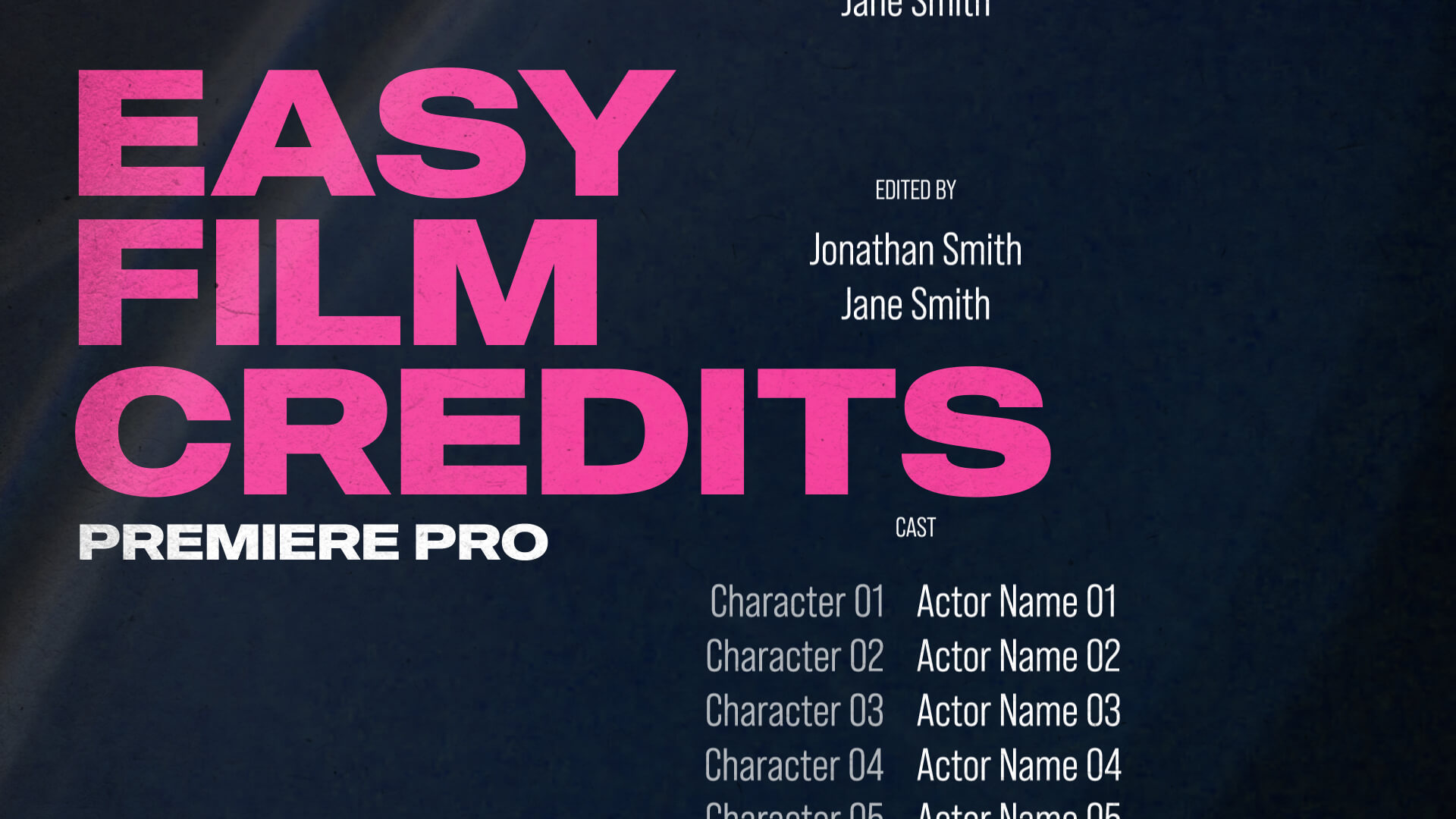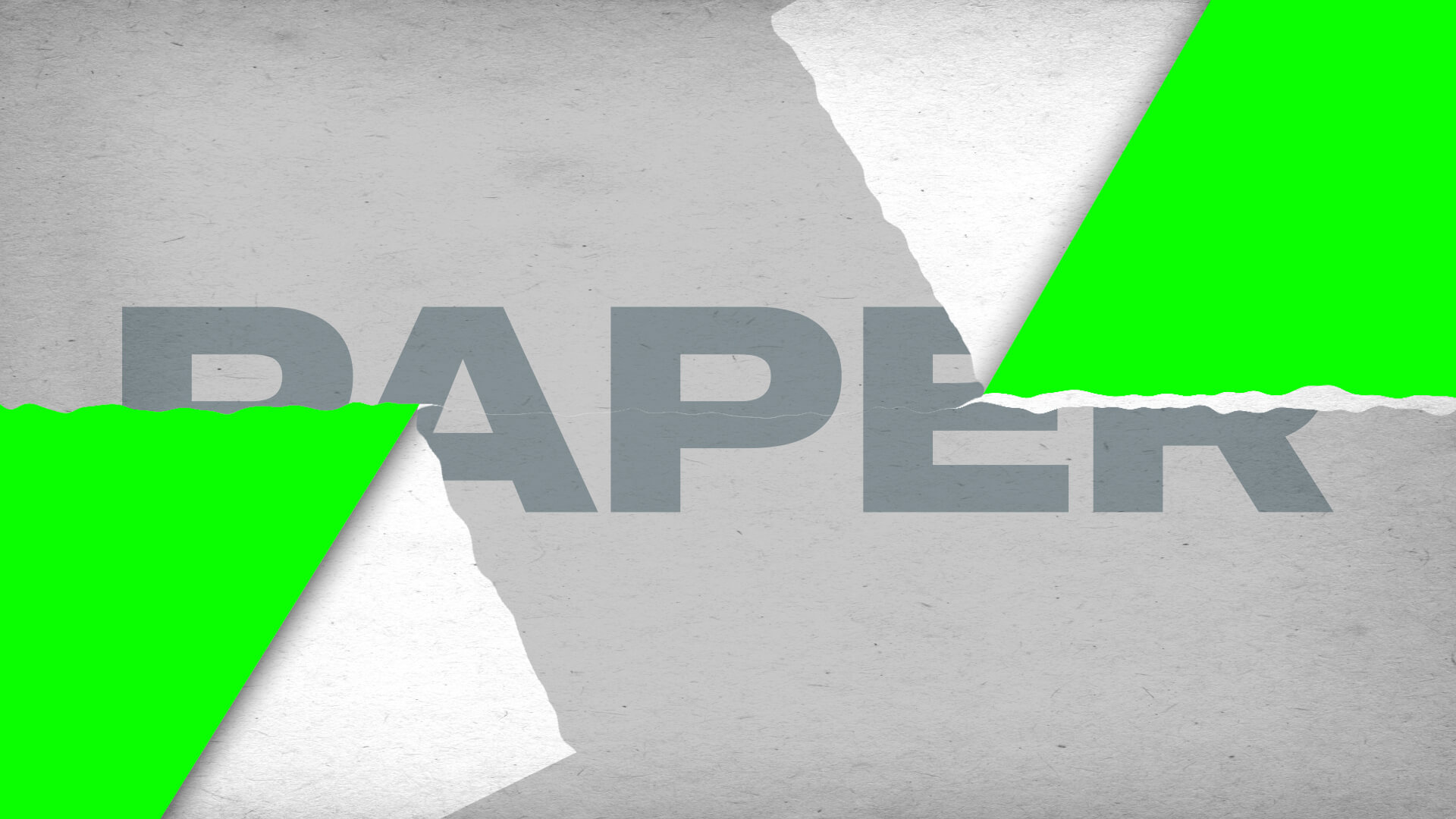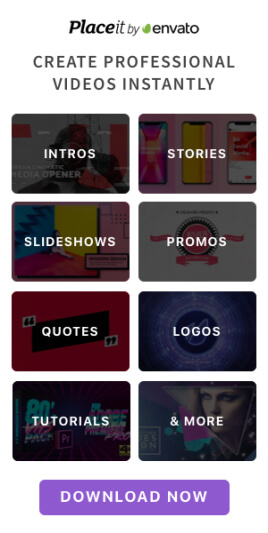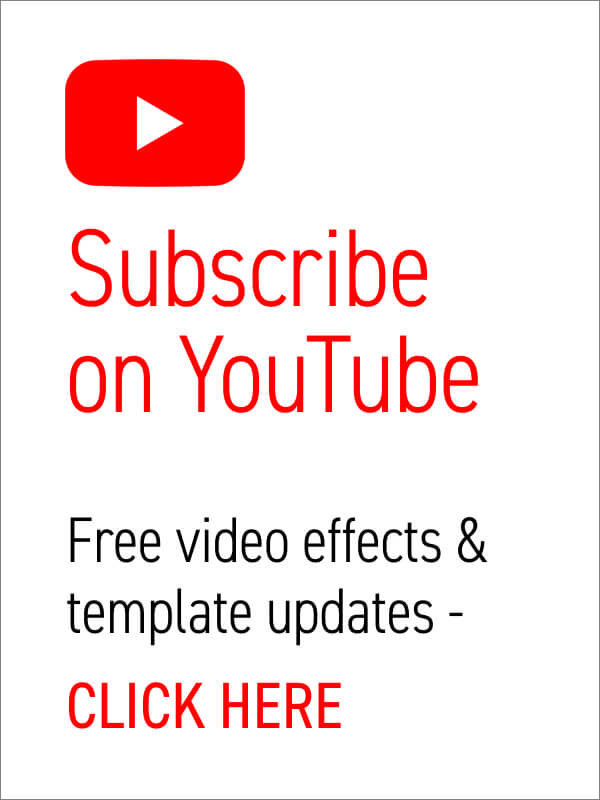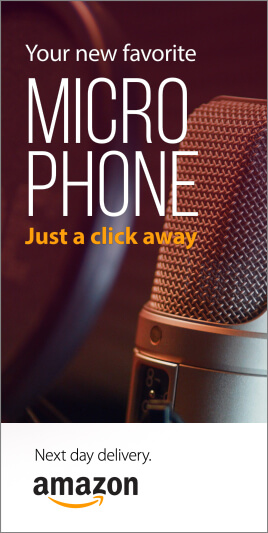How to Create Rolling Credits in Adobe Premiere Pro: Step-by-Step Tutorial Rolling credits are an essential feature in video editing, whether you’re creating professional film credits or just adding a polished touch to your projects. In this quick tutorial, Premiere Gal guides us through the process of creating rolling credits in Adobe Premiere Pro, step by step. Here are Premiere Gal’s excellent instructions in text format. Step 1: Open the Essential Graphics Panel Open Adobe Premiere Pro and navigate to the Essential Graphics Panel. (If it’s not visible, go to Window > Essential Graphics to enable it.) Switch to the Edit Tab within the Essential Graphics Panel. Step 2: Create Your Text Layer Select New Layer and choose Text. Begin typing your credits, for example: Produced by: Your Name Directed by: Another Name To format your text: Highlight all text by pressing Command + A (Mac) or Control +… read more
Video Production Articles, Tips and Tutorials
How to create a torn paper transition in After Effects Creating torn paper transition effects can add a unique, textured look to your video projects, giving them a handmade, organic feel that stands out from more typical transitions. These effects are especially popular in creative projects such as music videos, scrapbooking-style videos, or any content looking to evoke a tactile, crafted aesthetic. In After Effects, the process of creating torn paper transitions is highly customizable, thanks to its robust compositing tools and masking capabilities. You can craft the exact look of torn edges, layer textures for added realism, and use keyframes to animate the transition between scenes. This approach gives you full control over the transition, allowing you to achieve a highly detailed, professional result. In this guide, we’ll walk you through how to create torn paper transition effects in After Effects, showing you step-by-step techniques that you can adapt… read more
We wish you a merry Christmas! Spread the holiday cheer with these 12 Christmas Video Templates for Social Media, perfect for creating festive, eye-catching content across all platforms. Whether you’re designing a Christmas party invite, promoting a holiday sale, or counting down to the big day with an advent calendar reveal, these editable Motion Graphics Templates for Premiere Pro have you covered. Featuring glittering animations, vibrant titles, and joyful overlays to help you craft the perfect holiday message, these animated designs are ideal for YouTube, Facebook, Instagram, and TikTok. Make it easy to wish your followers a Happy Holidays in style! These are all editable Motion Graphics Templates (MOGRTs) for Premiere Pro available to download from Adobe Stock. Parallax Christmas Greetings Transition Pack By Enchanted Studios View this template on Adobe Stock Storybook Opening and Closing Titles By Enchanted Studios View this template on Adobe Stock Advent Calendar Reveal Title… read more
Discover 10 free Christmas templates for Premiere Pro featuring festive animated titles, overlays, and effects to add a magical holiday touch to your video projects. Get your holiday videos ready with some festive cheer using these free Motion Graphics Templates for Premiere Pro! Whether you’re crafting a joyful greeting, putting together a festive vlog, or creating a cozy winter montage, these animated titles and overlays will bring the Christmas spirit to your projects. From sparkling snowflakes and twinkling lights to playful Santa animations and elegant holiday text, these templates offer a perfect mix of fun and sophistication. Best of all, they’re completely free, making it easy to add that magical holiday touch without breaking the bank. Let’s explore these joyful templates and make your seasonal content shine! These are all editable Motion Graphics Templates (MOGRTs) for Premiere Pro available to download from Adobe Stock. Holiday Flourish Title By Wavebreak Media… read more
Get ready! Here are 10 totally awesome retro 8-bit and 16-bit video game title and overlay templates, editable in Premiere Pro as Motion Graphics! If you’re a fan of retro computer and video games and want to add a nostalgic touch to your video projects, then it’s time to level-up! Whether you’re editing a YouTube video, creating a gaming montage, or producing any content that needs a retro flair, these 10 Awesome Retro Video Game Templates for Premiere Pro will bring old-school pixelated 8-bit and 16-bit vibes to your edits. Featuring classic video game aesthetics, vibrant overlays, and glitch effects, these templates are perfect for capturing the charm of vintage gaming. Let’s dive into some standout options that will make your projects feel like a blast from the past! These are all editable Motion Graphics Templates (MOGRTs) for Premiere Pro available to download from Adobe Stock. 8 Bit Video Game… read more
Our list of the best free templates for Premiere Pro from Adobe Stock. Featuring titles, logo reveals, slideshows and infographics these editable video templates will quickly raise your video production to the next level. Adobe Stock has thousands of professional quality templates for Premiere Pro, and many of these are free to download and use within your next video production. We’ve hand-picked our favorite editable templates for design and usability. Click on the titles or thumbnails below to view these free templates on Adobe Stock. 01 – Glowing Glitch Logo Title By Wavebreak Media An amazing template for technology, sci-fi and gaming intros. 02 – Pixel Flow Titles By Obispost A cool glitch effect for impactful digital titles. 03 – Travel Vlog Slideshow By Evan Abrams An elegant and stylish slideshow template featuring multiple media placeholders. 04 – Vertical Contact Sheet Title By Flux VFX A retro-feel promo template for… read more