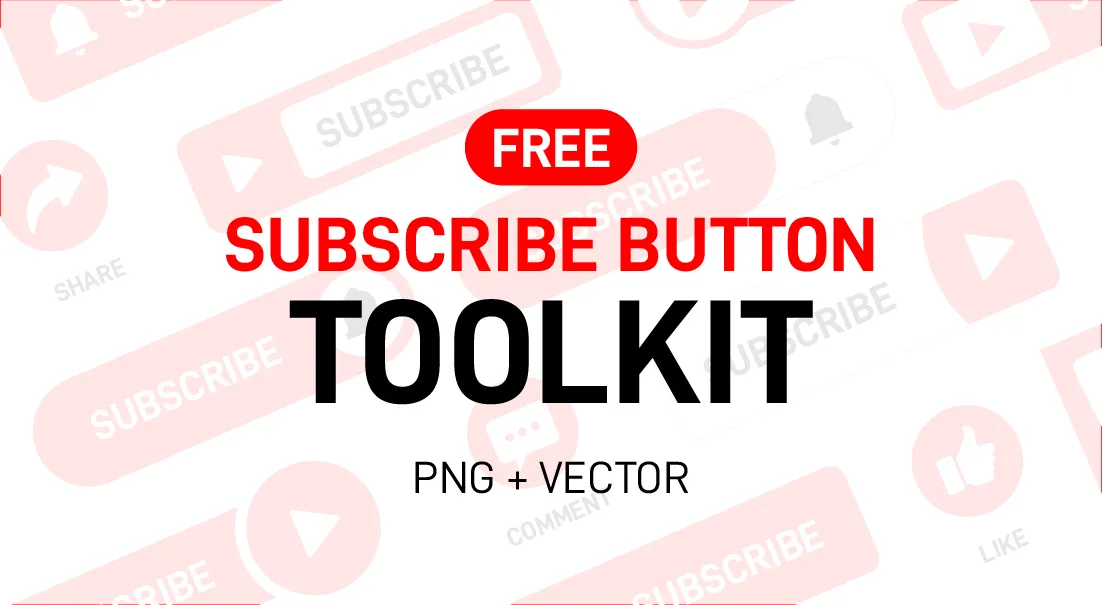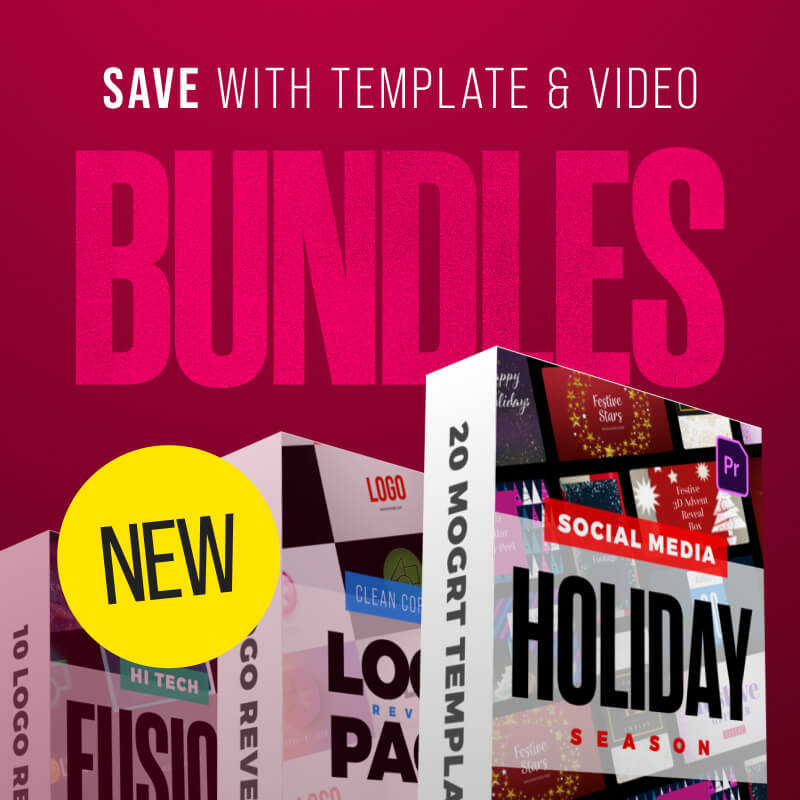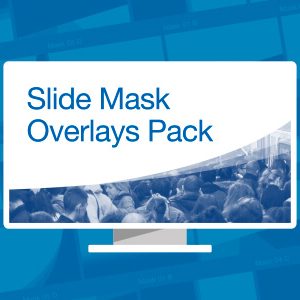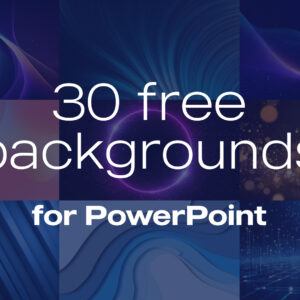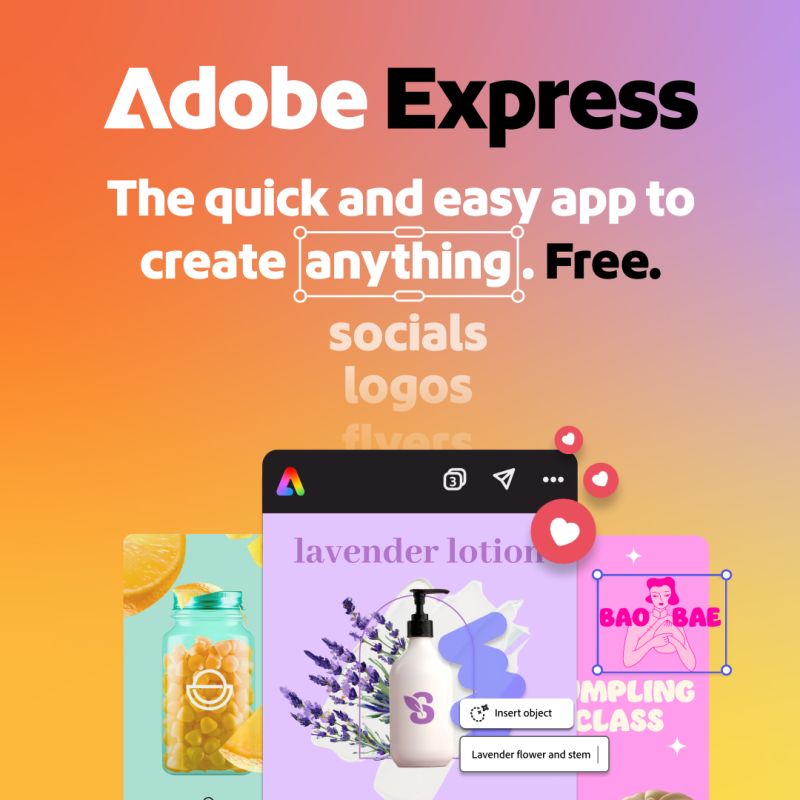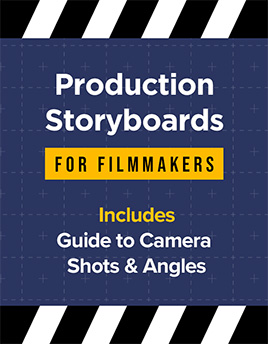Free YouTube Subscribe Button Toolkit

Need to add a subscribe button to your YouTube videos?
Adding a subscribe graphic to your YouTube channel or social media is a simple way to give your videos a little boost. It’s like a friendly nudge for viewers—“Hey, don’t forget to subscribe!”—without being pushy. It hangs out in the corner of your video, ready to be clicked, and helps turn casual watchers into loyal subscribers. Super easy to set up, and it works while you focus on creating great content!
Here’s a selection of buttons, icons and symbols as png files with transparency – free to download! With the included vector files you can easily change the red colors to pink or black and move or resize the elements to create your own graphics!
Vector files require Adobe Illustrator.
Terms of Use
We only ask that you credit the Enchanted Media website and do not provide the file for download anywhere else. Our files are copyright free for broadcast, motion picture and for online commercial use – such as monetized YouTube.
Download This Pack
Want animated graphics?
Check out our free green screen subscribe button animations.
How to add a YouTube Subscribe button to your channel
Justin from Primal Video explains how to add a subscribe graphic that automatically shows on all your videos!
Read Video Transcript
How To Add A YouTube Subscribe Button To Your Videos (YouTube Watermark Tutorial!)
I’m going to show you how to add a YouTube subscribe button or a YouTube Watermark to your videos so if you’re wondering how to get more subscribers on YouTube this is a quick and easy feature that you can enable in just a few clicks.
So what I’m talking about here is the little subscribe button that shows up down at this bottom corner of your videos primarily on desktop and people can click on it and subscribe to your channel directly from the video itself.
Now I’m going to break this video down into two quick parts and you can use the timestamps and the chapter markers down below to jump around as you need to. But first off I’m going to quickly show you how to make a subscribe graphic that you can then use on your channel. Jump ahead if you’ve already got one. But then I’ll show you how to easily upload and add that image as a button on your videos that people can subscribe to your channel through.
How To Make A YouTube Subscribe Graphic
For this I’m going to show you using a free simple online graphic design tool called Snapper but you could also use things like Canva or Adobe Express or another design tool too.
So I’m over here now on Snappa. We can go ahead and log in or get started for free if we don’t have an account yet.
Custom YouTube Subscribe Button Size
Come over here and create a custom graphic and what we need to type in here is the width 150 the height 150. These are YouTube’s requirements: 150 pixels by 150 pixels. Hit create.
Designing Your YouTube Subscribe Graphic
This is our blank image here. The first thing we’ll do is make this red background. So we come over here to background, choose color, and pick a red—there we go, something like that.
Now let’s go ahead and add some text that says subscribe. So let’s come over here to text, pick a heading. We can see our text boxes here. Double click to select everything and type in subscribe.
Obviously way too big at this point, so double click again to select it all and adjust the size here to something much smaller. I suggest picking a font that is clear, bold, and easy to read. Remember this is going to be pretty small on the screen. The default font might be good enough, but maybe we’ll go with Anton and make it a little bigger. Make the text white and move it down toward the bottom.
Let’s find a graphic or image that looks like the YouTube logo or play button. Go to Graphics, leave it on icons, and search for YouTube. Pick a black one, add it in, move it around, scale it up. Change the color to white so it matches. Make sure it’s centered. This is perfect for what we’re looking for.
How To Download Your YouTube Subscribe Graphic
Hit download to save this. Since it’s a small image, it doesn’t matter which format you use. YouTube accepts any of these as long as the file size is under 1MB, which all should be. Pick the higher quality PNG 2x size. Download to your computer and now we can upload this to our YouTube channel.
How To Add Subscribe Button On YouTube Video
On YouTube, go to the studio dashboard. Press your account icon and choose YouTube Studio. If you’re not seeing this, come to Customization. Scroll to the bottom of the profile tab. This is where we can add our video Watermark.
It says we need an image that is 150 by 150 pixels—which we just made. Choose upload, find your image, and hit upload. Crop if needed—but if you followed the steps, no cropping is needed. Choose done. It’s now added.
How To Set Display Time For Subscribe Button Watermark
There’s one last thing to configure. The default is to show at the end of the video—we don’t want that. Instead, choose custom start time and set it to appear around 15 to 30 seconds into the video. This helps avoid conflicts with ads. I recommend 30 seconds. Then hit publish at the top to save the settings.
Now that you’ve got your YouTube subscribe Watermark added to your channel, if you want to learn how to get to 1,000 subscribers fast, check out the video that’s linked on screen. As always, check out the description box below. We’ve got a bunch of other resources, tools, and links there to help you even further. See you in the next video.