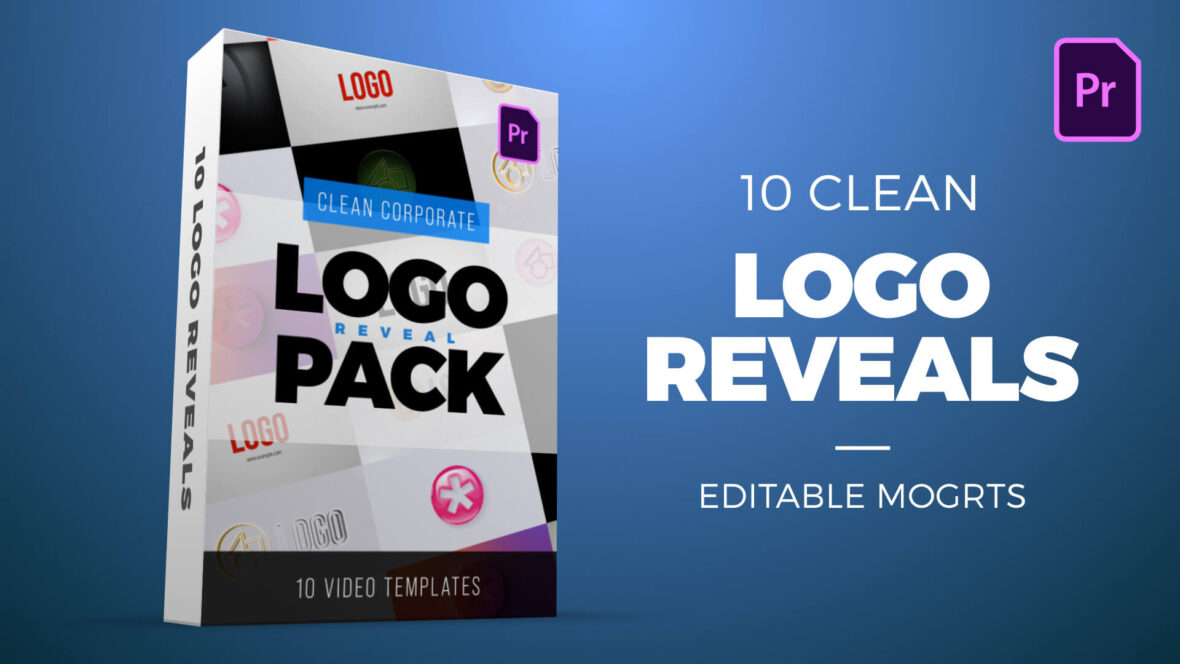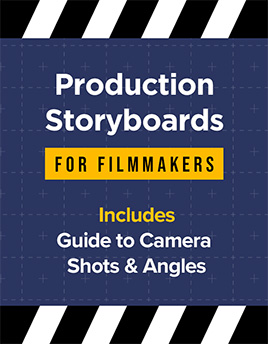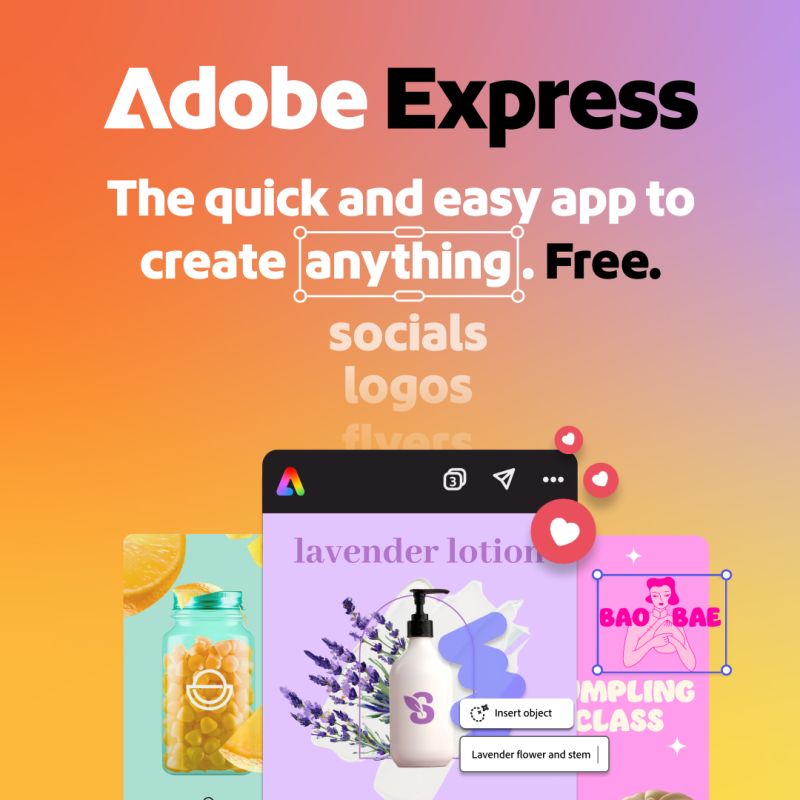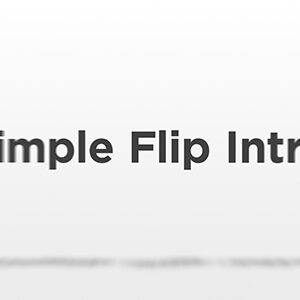Clean Corporate Logo Reveal Pack for Premiere Pro
Clean Corporate Logo Reveal Pack for Premiere Pro
Elevate your brand identity with this professional collection of 10 sleek and modern logo reveal templates. These are MOGRT files in HD 1080p resolution.
Perfect for corporate videos, presentations, promos, and YouTube intros, this pack includes a variety of clean and dynamic styles: glowing silhouettes, 3D embossed spins, metal decal badges, twisting split effects, lens flares, long shadows, gradient soft shadows, glossy 3D reveals, and multicolor echo zoom animations.
This pack includes the following templates:
02 Multicolor Echo Zoom Logo Reveal
03 Clean 3D Echo Line Spinning Logo Reveal
04 Gradient Soft Shadow Logo Reveal
05 Minimal Glossy 3D Logo Reveal
06 Clean 3D Twisting Split Logo Reveal
07 Clean Lens Flare Line Logo Reveal
08 Clean 3D Metal Decal Badge Logo Reveal
09 Backlit Glow Silhouette Logo Reveal
10 Clean 3D Embossed Spinning Logo Reveal
Each file is fully customizable in Adobe Premiere Pro, allowing you to quickly add your logo, adjust colors, and create a polished intro that makes your brand stand out.
Software Requirements
These are Motion Graphics Templates for use in Adobe Premiere Pro. For more information about Motion Graphics Templates (MOGRTs) read our blog post and watch our explainer video.
Try Premiere Pro for free!For installation notes see below. Please use one of our FREE MOGRT files to test installation.
Purchase this Pack – $30
Payment for this product is handled via the Gumroad marketplace.
Please use the button below to begin.
Installing Motion Graphics Templates
To install a MOGRT file into Premiere Pro please use the following instructions:1. Extract the Zip file to reveal the .mogrt file.
2. Open Premiere Pro and go to Graphics > Install Motion Graphics Template or click the icon at the bottom of the Essential Graphics panel.
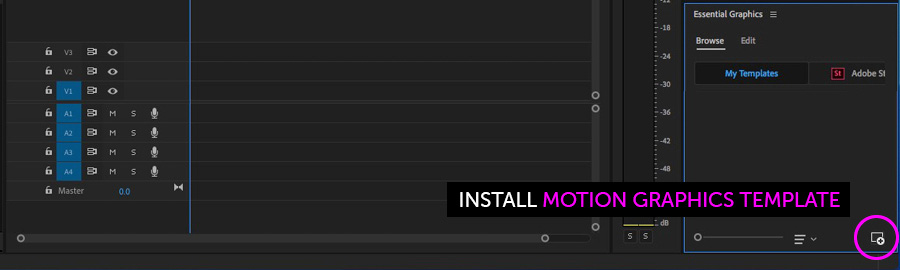
3. Locate the .mogrt file and choose Install.
Once installed drag the template from the Essential Graphics panel to create an instance.
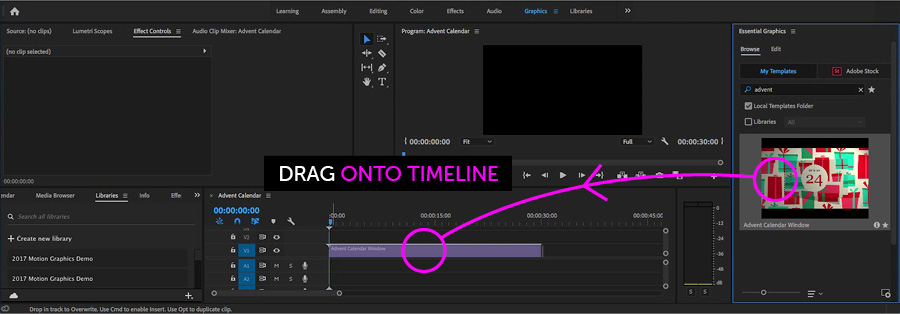
When an instance is selected on your Timeline use the Edit panel controls to adjust settings.
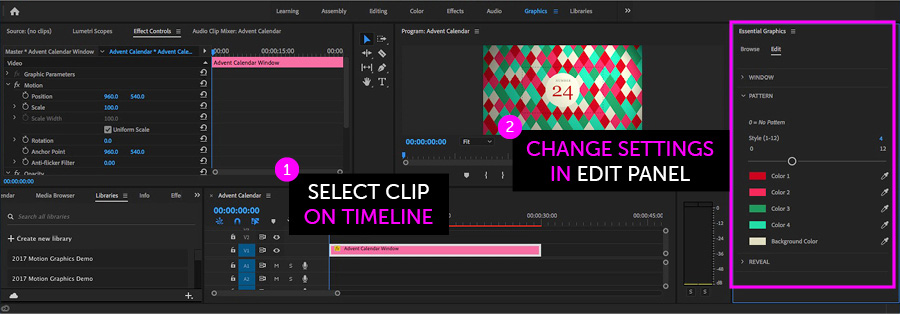
Please note, templates with multiple options, such as alternative designs, will contain sliders or dropdown menus.